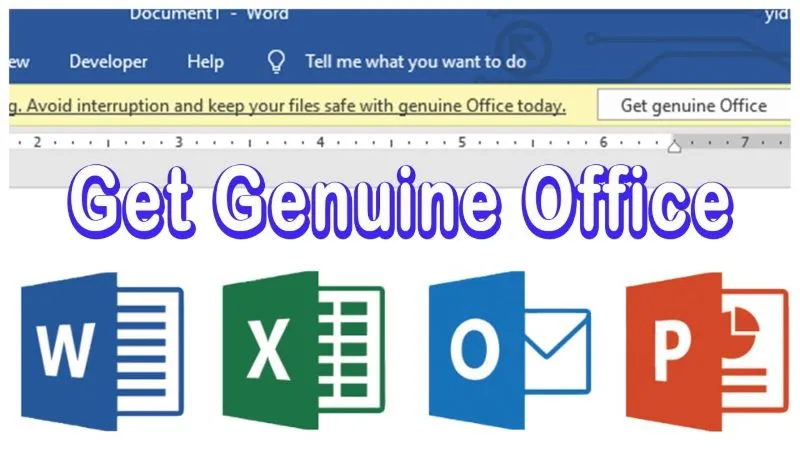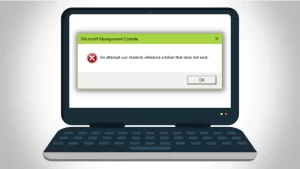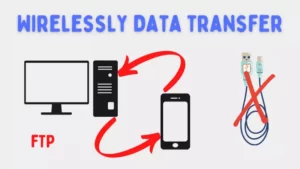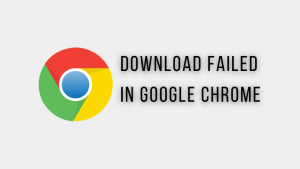Are you receiving a “Get Genuine Office” notification while using any Microsoft Office app? In this case, it is possible that your Microsoft Office installation is not properly activated or is using an unauthorized version. To resolve this issue, you should ensure that you have a genuine and properly activated copy of Microsoft Office.
This notification does not create any big problem, its purpose is only for information. Therefore, despite this notification, the app works exactly the same as it does in normal conditions. But this notification seems a bit irritating because its yellow background catches our attention and distracts us from our work.
Also read: How to get rid of This copy of Microsoft Office is not Activated?
How to get rid of the “Get genuine Office” notification?
You are receiving this notification, there are several reasons this notification can be seen. This notification comes up if your Microsoft Office is not up to date, if Microsoft Office installation is not properly activated, or if you are using an unauthorized version. According to reason, there are different solutions that this error can get rectified. Here are the steps to resolve the notification:
1. Disable connected experience
Microsoft’s connected experiences are designed to help users communicate, collaborate, and create more effectively. Sometimes enabling this forces errors in Microsoft Office apps, here how you can disable connected experience:
- Open any Microsoft Office app on your computer.
- Then click on the “File” menu, and go to the “Options” option.
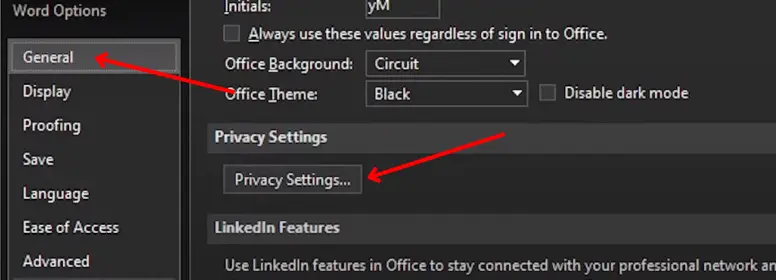
- In the General tab find the “Privacy Settings…” button under the “Privacy Settings” section, and click on it.
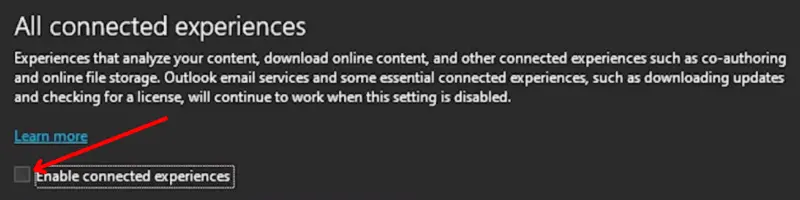
- Uncheck “Enable connected experiences” under the “All connected experiences” section.
- Restart that app to apply changes to your privacy settings.
By disabling connected experiences you may get relief from the “Get genuine Office” notification, if not, try other ways as follows.
2. Check and update Microsoft Office
The very first step you need to follow is to check whether your Microsoft Office is up to date or not, if not then update it as soon as possible. Here are the steps to check and update Microsoft Office:
- Open any Microsoft Office app and open any blank document.
- Go to the “File” menu in the Office app then click on the “Account” option.
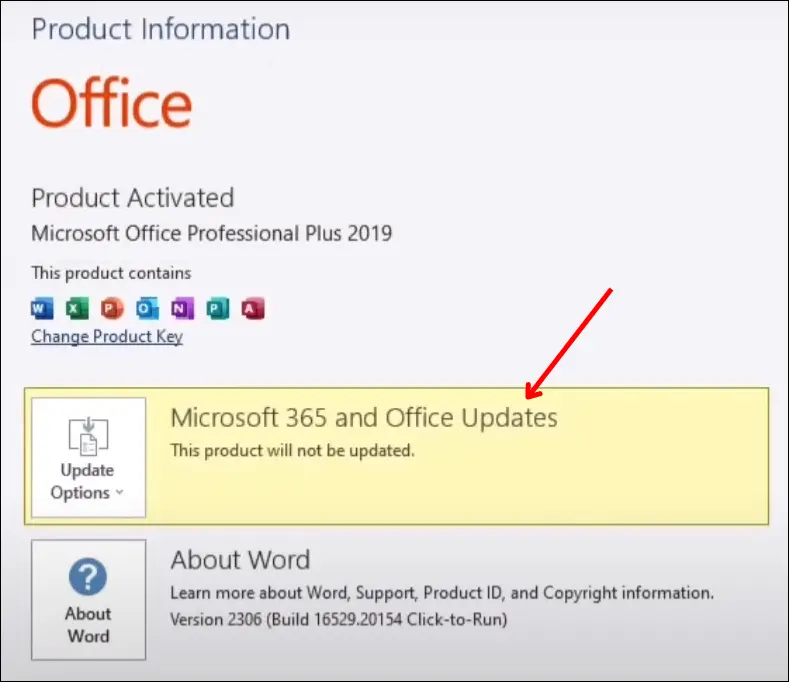
- On the right side in the “Product Information,” you can see “Microsoft 365 and Office Updates” which means you need to update Microsoft Office.
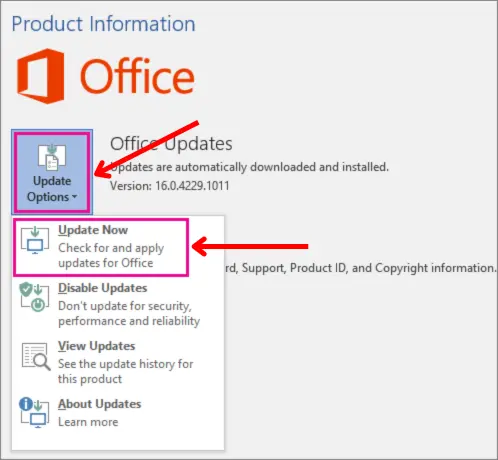
- Now click on “Update Options” and then select the “Update Now” option.
Note: In case the Update Now option is not available, you may need to click Enable Updates first.
You can also run Microsoft Office updates using Command Prompt. Here are the steps to follow:
- Execute Command Prompt as administrator.
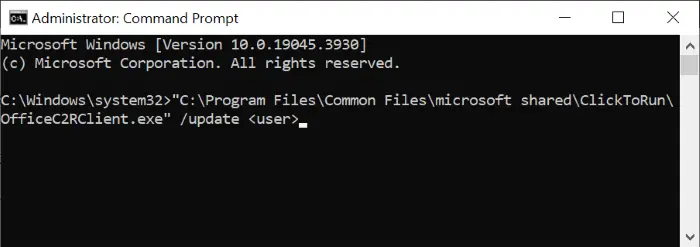
- Now run
"C:\Program Files\Common Files\microsoft shared\ClickToRun\OfficeC2RClient.exe" /update <user>this command in CMD.
Note:
1. Replace <user> with your username which you can find by running the whoamI command in CMD.
2. If you’re running 32-bit Office, change the path to C:\Program Files (x86)\...
By doing these steps the new update started downloading and once it was downloaded the installation process started automatically. This may rectify the Get genuine Office notification, if not try other ways.
3. Check Microsoft Office installation is properly activated
To check the activation status of Microsoft Office applications, you can follow these general steps:
- Open any Microsoft Office app on your computer.
- Click on the “File” menu then click on the “Account” option.
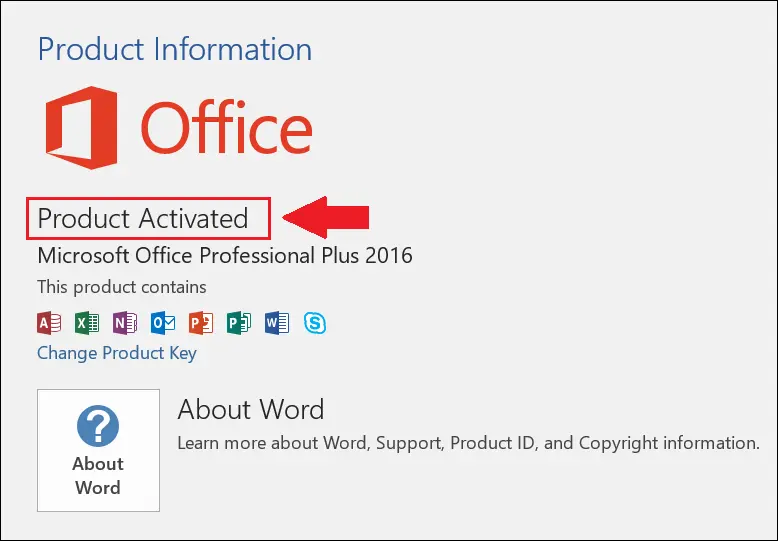
- Check whether the Product is activated or not activated as you can see in the image.
If your product is not activated, along with this notification you will also be shown a “Product activation failed” error popup on Microsoft apps.
4. Check for multiple copies of Microsoft Office
You may be facing Get genuine Office notifications on your Microsoft Office apps because you may have multiple versions of Microsoft Office on your computer. Here are the steps to check how many versions of Microsoft Office are on your computer:
- Go to the Control Panel by searching it on the search bar, then click on Programs.
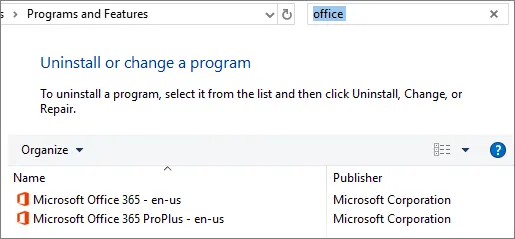
- There you can see how many copies of Microsoft Office your computer has installed. As shown in the picture I have 2 copies of Microsoft Office.
- You have to keep any one of them, and remaining need to be uninstalled by right clicking on it and clicking on the “Remove” button.