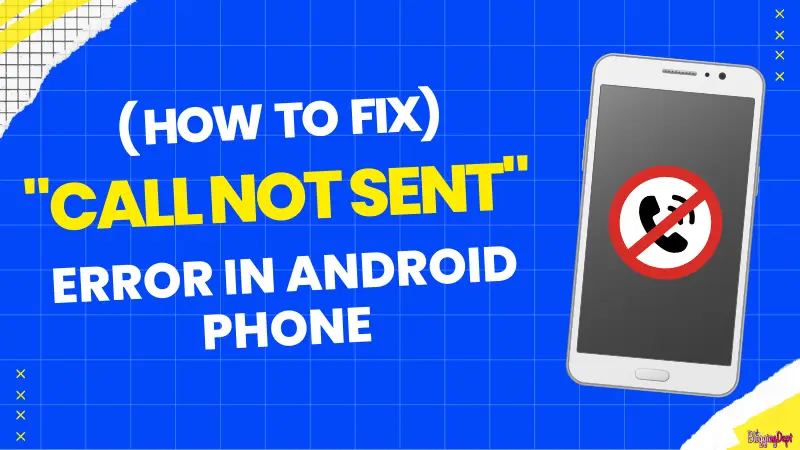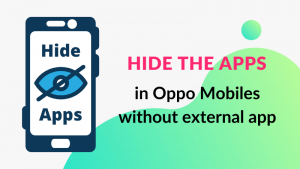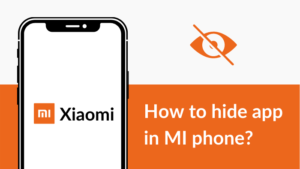Hello guys! Have you ever faced a “Call not sent” error on your phone? These days this error has become a very common issue in Android devices, especially Android phones with old operating systems. But don’t worry, this is a temporary error, it can be get fixed by doing some activities on your phone. Read the article to know how you can fix this error in your Android phone.
Call not sent is the error message that comes up when you try to make a call on your Android phone. Mostly this error occurs only in Android phones and usually in old operating systems.
Also read: How to remove Google Smart Lock from Facebook & Instagram?
Why does the Call not sent error occur?
This is an error message that typically appears on Android devices when a user tries to make a phone call, but the call fails to connect. There could be several reasons why this error occurs, including:
- Poor network signal: The most common reason for the “call not sent” error is a poor network signal. If your device has a weak signal, it may not be able to establish a connection with the network, resulting in the error message.
- Call barring: If you have call barring enabled on your device, you may not be able to make outgoing calls. Check your device’s call settings to see if call barring is enabled and disable it if necessary.
- Incorrect dialing code: Sometimes, the “call not sent” error occurs because the user has entered an incorrect dialing code. Double-check the number you are trying to call to make sure it is correct.
- SIM card issues: If your SIM card is damaged, old or not properly inserted, you may experience connectivity issues when making calls.
- Software issues: In some cases, software bugs or glitches can cause the “call not sent” error to occur. Try restarting your device or updating your operating system to the latest version to see if this resolves the issue.
If the above solutions do not work, you may need to contact your service provider or device manufacturer for further assistance.
Also read: How to change the saved password on Google Smart Lock?
How to fix the Call not sent error in Android phones?
If your phone is not able to send calls this error can occur for several reasons on an Android phone. Here are some troubleshooting steps that you can try to fix this issue:
1. Check your network signal
Make sure that you have a strong network connection before making a call. Try to make a call from a different location or network to see if the issue persists.
2. Try resetting network settings
Go to Settings → System → Reset options → Reset Wi-Fi, mobile & Bluetooth. This will reset all network settings to default and may help resolve any issues related to connectivity.
3. Restart your phone
A simple restart may help clear any software glitches that are causing the “Call not sent” error. Press and hold the power button on your Android phone and select “Restart” from the options.
4. Check your SIM card
Ensure that your SIM card is inserted correctly and that it is not damaged. Try removing and reinserting the SIM card to see if it resolves the issue.
Sometimes what happens is your phone shows a network signal in your phone over after being inserted with a damaged SIM card. So this is very important to make sure whether your SIM card is working or not.
5. Check your call settings
Maybe your call was not sent because the call settings were not configured correctly on your phone. The path to this setting may be different from phone to phone. Such as in Redmi phones you can find these settings under Settings → Network & Internet → Mobile network → Advanced → Preferred network type and ensure that the correct network type is selected.
In Oppo phones, go to Settings → System Apps → Call → Carrier Call Settings, and check settings like Call barring, Call Forwarding, etc.
6. Clear cache and data of the phone app
Go to Settings → Apps & notifications → Phone → Storage & cache → Clear storage and Clear cache. This will reset the phone app, and it may help to fix the issue.
You can directly go to this setting, tap and hold on the phone app then select App Info after that Storage Usage.
7. Check for software updates
An Android device is not running the latest version of the operating system may be the reason for occurring ‘call not sent’ error. Software updates often contain bug fixes that can help resolve issues with your device.
You can check your software updates in Settings. Go to Settings on your phone, search for “software updates” and check whether your phone is running on the latest version or not. If your software version is not up to date then update it immediately.
8. Contact your network provider
If the above steps do not resolve the issue, contact your network provider for assistance. There may be a network issue that is preventing you from making calls.
Also read: How to fix Product Activation Failed in Microsoft Office Word?
Wrapping up
You saw in the article that there are many reasons for an error and according to the reasons, they have different solutions. ‘Call not sent’ is a temporary problem that can be easily resolved with just a few steps. This is not a common error, this error is rarely found. This problem can be very serious. Because of this problem, you will not be able to make phone calls in an emergency. That’s why you should repair this error as soon as possible.
I told you some solutions to this annoying problem. You should try all those steps one after another until you do not get rid. Resetting your phone can take this error away from your phone, if this does not happen then you need to contact your network provider.