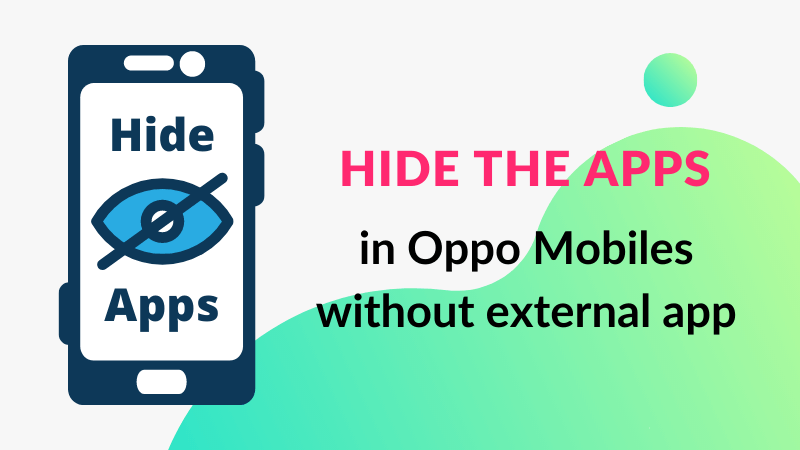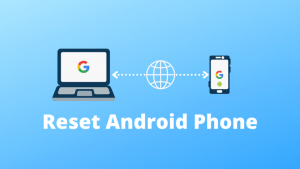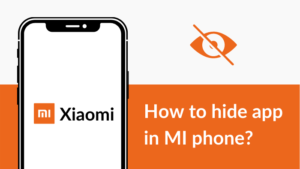Hey, as our world evolves digitally, so does the need to increase our cybersecurity. In this digital world, everyone likes to keep their privacy a secret. There are many kinds of phone companies all over the world, but in this article, I am going to tell you to keep your Oppo phone more private. Today’s main FAQ is how do I hide apps on my Oppo phone? Oppo phone has an amazing feature by using it you can easily hide your apps without downloading any third-party apps. This is a very smart kind of feature I have seen ever. To hide the apps in Oppo you just need to do some changes in your phone’s setting.
Two words about Oppo company
Oppo is a Chinese-based electronic and mobile communication company headquartered in Dongguan, Guangdong. This company had registered in 2001 and launched in 2004. Also, Oppo comes under the top 10 smartphone manufacturing companies worldwide. It is a multinational Chinese company and its major product line is smartphones, smart devices, audio devices, power banks, Blu-ray players, and other electronic products. Oppo’s Reno and F series have made a splash in the market. And also Oppo has launched their smartwatches.
Oppo has a big market in India too and you know how good the Oppo is and isn’t. Along with our topic, now you have sufficient information about Oppo.
How to hide apps in Oppo phone?
As I have told you that to hide the apps in Oppo phone you don’t need any external app. This is a very smart way to hide the apps. By doing so your app gets two times secured. It means, the app get locked along with hidden. The first thing you have to do is lock you app which you have to hide. And after that you can hide it. Let start with steps below –
Step 1 – Go to Settings of your Oppo phone.
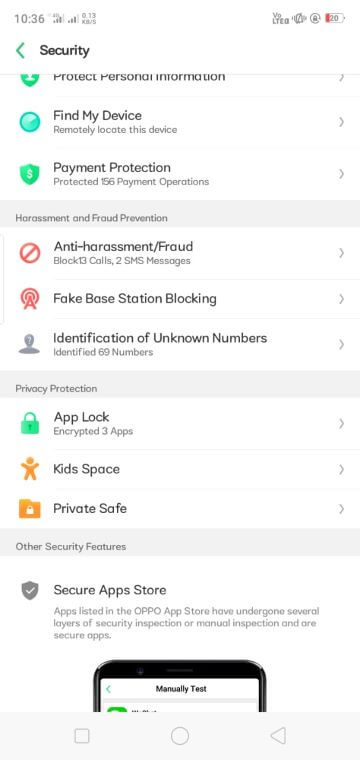
Step 2 – Now go to Security >> App Lock in settings.
Step 3 – Click on the app which you are wishing to hide.

Step 4 – You need to do Enable Passcode Verification and then enable Hide Homescreen Icon. (This is most important to enable Hide Homescreen Icon. If you did not enable it, your app only be locked, not hide. Now your app has hidden successfully.)
There are two important options you will see at the time of enabling hide homescreen icon Don’t Display in Recent Tasks and Don’t Display Notifications. By enabling the first option you will not see your hidden app in recent tasks. By enabling the second option you won’t get notification from the hidden app.
Exact after doing this, your phone will ask to set an Access Number on the new pop-up page. This is also an important thing to set an access number. This is the number by using it you can open your hidden app without the passcode. So let see how to set an access number below.
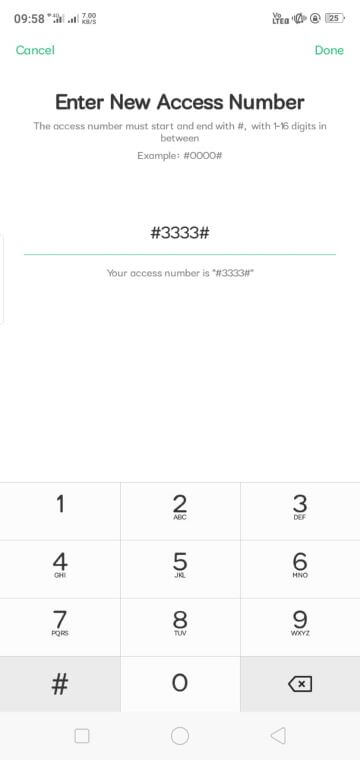
Step 5 – Add a number as which starts from # (hashtag) and also ends from # (hashtag). (It means you need to add a total of 6 digit numbers include hashtags. Let see an example Access number – #3333#. You can not change the place of hashtags and also you can not replace the hashtags.)
Step 6 – After doing this, just click on Done button.
Now you can not see the app on the homescreen because it has get hidden. Remember the mentioned method to hide the app works only in the case of ColorOS version 5.0 or above. You have hide the app successfully, now you need to find the app. Now you may have a question that you hide a app but now where to find it? To know the answer follow the below steps.
Where to find the hidden apps in Oppo?
This is a very simple but very smart feature that can be known only by Oppo users. You can find the hidden apps by using the access number. Let see how.
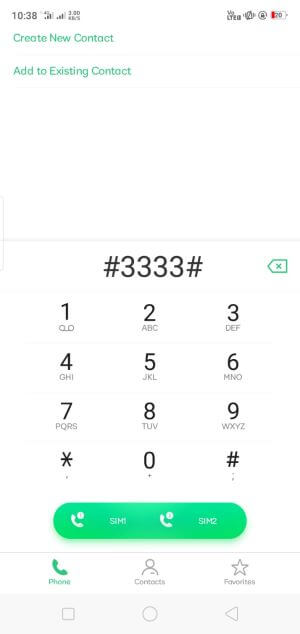
Step 1 – Open the Dialer in Contact of your mobile.
Step 2 – Just dial your access number (example – #3333#) there.

This will allow you to see your hidden apps. In this way, you don’t need to use the passcode to open and unlock the app. You can directly enter the hidden app using the access number.
Also read –
- What is phone visibility in Samsung phones?
- What is the IMEI number? & its full form.
- How do I unlock my Android, even if lost my password?
Final words
This is the inbuilt feature of Oppo mobiles. If you want to hide your apps using a third-party app, you can also do. But this is the very straightway to hide your apps. Here are two ways to open the hidden apps. The first way I have told you above and the second way is you can open the app using passcode also. You just need to pull down the home screen where you can find the all apps on your mobile included the hidden app too.
I hope you like this article, so don’t forget to share it with your friends. If you like to read the above type of article, keep coming to our blog. I upload the articles daily. If you have any doubts, feel free to ask me.
Thanks for reading.