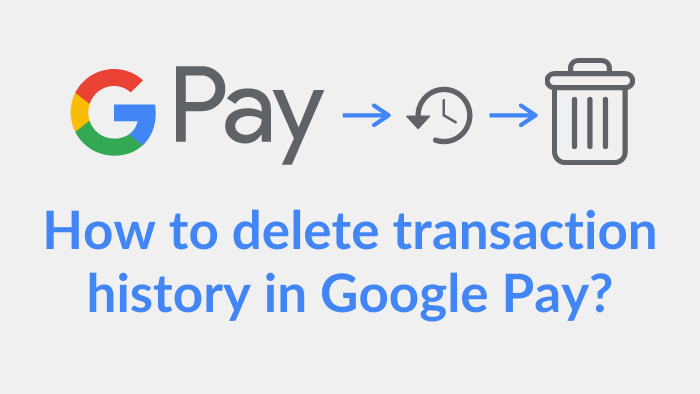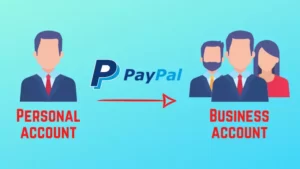Google Pay is one of the most used online payment apps all over the world. In this article, we are going to know one important thing that this app has no option to delete the payment history. So read the article to know how you can delete the transaction history in Google Pay.
Google Pay is formerly known as the Google Tez app. This is one of the products of Google and it made it more secure and trusted therefore it has become the first choice of the public all over the world. Along with this, we get a scratch card on every transaction and there are tons of cashback offers and this thing makes it different from other online payment apps.
Steps to delete transaction history in Google Pay
Google Pay does not allow you to delete Payment history from the app. But you can do this by using myth. So it becomes a little bit tricky. To delete the transaction history, by deleting activity from your Google account you can do this. There are two methods by which you can empty your payment history in the Google Pay app.
#1. Use another Google account
Step 1 – Clear the cache and data of your Google Pay app.
To clear the cache and data of Google Pay, long-press the Google Pay app, then go to App Info, there you will storage option click on that after that click on Clear Data.
Step 2 – Open the Google Pay app again and enter the same mobile number which you had entered first.
Step 3 – Now, it will ask for a Google account. Here you need to log in using another Google account.
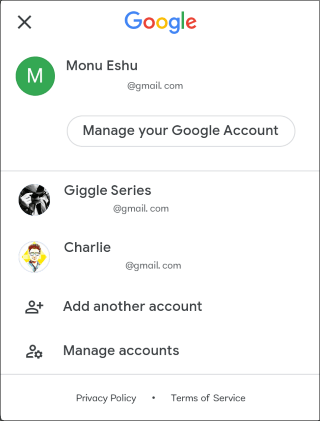
You can use any other Google account here except the Google account to which your Google Pay app was linked earlier. You can add a new account using Add another account button.
Step 4 – After selecting a Google account, click on Verify button.
Step 5 – Then set a PIN to keep your app private and click on the Continue button.
If you are wishing to unlock Google Pay using the same lock which you use to unlock your screen then choose to Create phone screen lock otherwise you can also set a Google PIN by choosing the Use Google PIN option.
Step 6 – After logging in, active your bank accounts.
If you have also followed all the steps shown above correctly, then you can see that the part of your transaction history is completely empty. So this was our first method by which you can delete transaction history in Google Pay.
This method is the type of trick, by using it you can hide the whole payment history. And later whenever you log in to the app using the same mobile number and same Google account, your history will be shown as before.
Also read – How to cancel a pending transaction in Google Pay?
#2. By deleting activity
This is the second method for delete transaction history in Google Pay.
Step 1 – Open Google Chrome browser.
Step 2 – Search for account.google.com on the search bar. (Make sure you have logged in at Chrome with the same Google account which you logged in at the Google Pay app.)
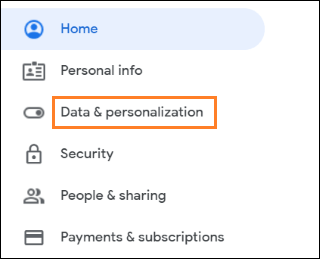
Step 3 – Go to Data & Personalization.
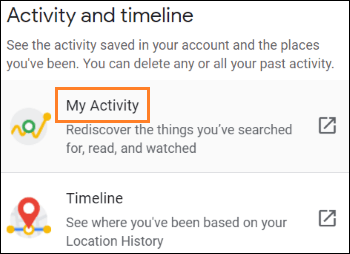
Step 4 – Now go to My Activity, you can find it by scrolling a little down.
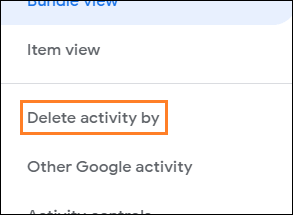
Step 5 – Now go to Delete activity by at the left sidebar.
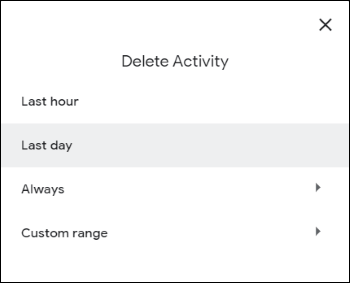
Step 6 – Set the time for which the data is to be deleted and delete it.
According to Google, this method takes around 12 hours to update, so keep your passions. And if you want to hide your payment history as soon as possible, then you should use the first method.
Also read – How to cancel PayPal transactions if not claimed?