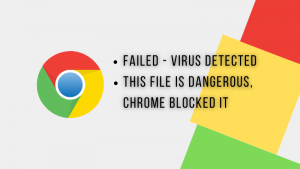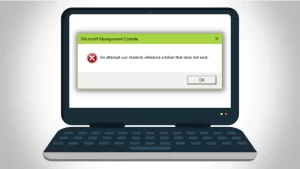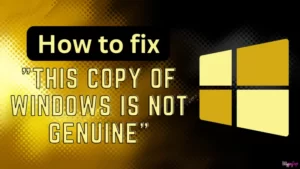Realtek’s high-definition audio driver is an important driver on your PC to run internal or external microphones or headphones properly. While installing the driver, you might get this error, Install Realtek Audio Driver Failure Error Code 0001. So in this article, you will see how you can fix this problem on your Windows PC.
Also read: Fix – An attempt was made to reference a token that does not exist
How to repair Install Realtek Audio Driver Failure Error code 0001?
Here are some steps you can take to install the correct version of the Realtek audio driver for your PC:
Step 1: Find your motherboard details
You might be trying to install this driver from the intel or from the Realtek website, however different motherboard manufacturers might have different onboard audio hardware, so the universal Realtek audio driver might not be compatible with your motherboard. In this case, you have to find the exact audio driver that your motherboard requires.
Now you need to find your motherboard details or the laptop’s model number as follows:
- Go to search and enter CMD and run it as administrator by pressing the right mouse button on it.
- Now type WMIC baseboard get product,manufacturer,version and press Enter button on your keyboard.
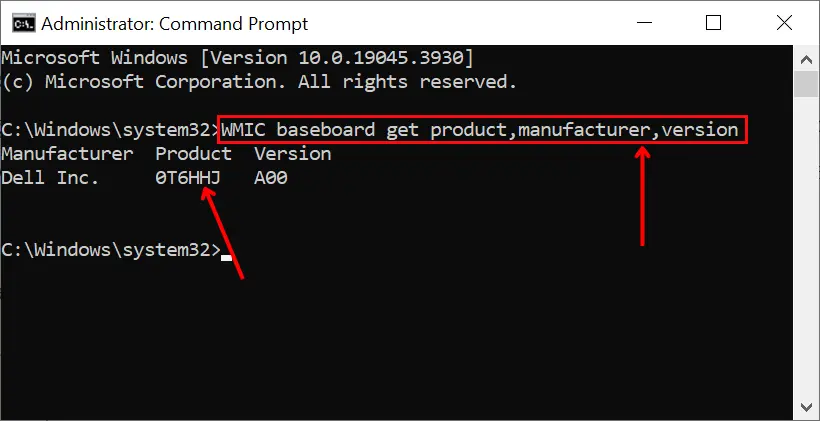
- It will show you all the details about your motherboard, the manufacturer and the model number of your motherboard
It will show you all the details about your motherboard, the manufacturer and the model number of your motherboard. As you can see in the above image, I have a Dell motherboard, which is a 0T6HHJ motherboard.
Or
- you can find all these details by going to the System Information.
- Search for msinfo32 and open the System Information app.
- Here you will find the Baseboard Manufacturer and Baseboard Product, the Baseboard Product is the model number of your motherboard.
Keep note of all this information for the next step.
Step 2: Download the right Realtek HD Audio Driver
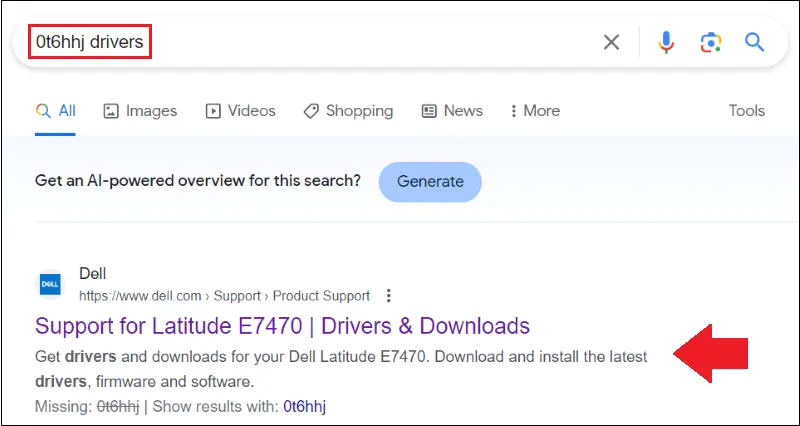
- Open a browser and search for your motherboard model number followed by the word “drivers” and press enter.
- Go to the first link from the search result. In my case, I have Dell’s motherboard so I went for Dell’s website. There are different websites for different motherboard brands.
- Now you have to go to Drivers & Downloads. You can have different options on your relevant website.
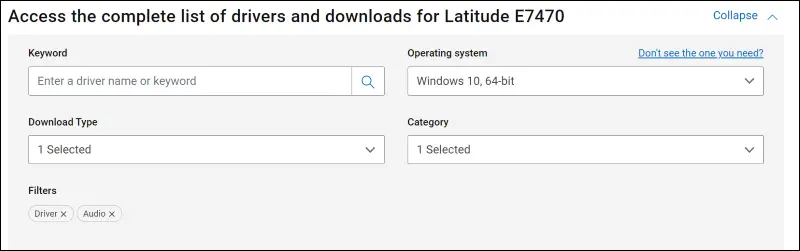
- Apply the filter to find the right audio driver like your Operating system, Download type as Driver, and category as Driver.
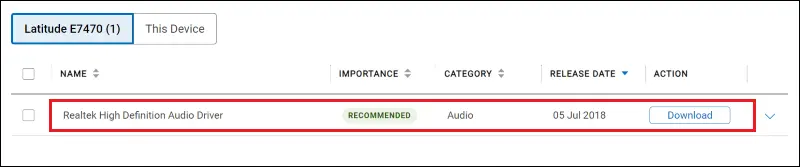
- Then you will see the audio driver followed by the download button, click on that button.
Step 3: Install Realtek HD Audio Driver
- Open the Downloads folder where the driver file is downloaded.
- Driver file will be compressed, extract that file by clicking the right mouse button on it.
- Now open the extracted folder and find the “setup.exe” file.
- Double-click on it, press the “Yes” option on the dialogue box and follow the on-screen instructions.
- Restart your PC or laptop after installing the driver.
Now you can view your driver details as follows:
- Go to Device Manager by searching for it
- Then find Sound, video, and game controllers, and click on it
- Right-click on Realtek Audio then go to Properties
- Then go to the Driver tab to view the driver’s details.
This is how you can download the Realtek HD driver if you are getting Install Realtek audio driver failure error code 0001.
Also read: How to fix Product Activation Failed in Microsoft Word?

![You are currently viewing [Fixed] Install Realtek Audio Driver Failure Error code 0001](https://bloggingdept.in/wp-content/uploads/2024/02/fixed-install-realtek-audio-driver-failure-error-code-0001.webp)