Today I was trying to download a file. The download process was running, but it stopped automatically. And it was showing that download failed virus detected. I did all this right and also downloaded my file properly. In this article, I am going to tell you the solution that what I did? So stay with me till the end.
In my case, my computer is running Standard protection in Google Chrome. And with it comes Antivirus protection. So I had to turn off both protection and download it.
You see it differently in different browsers. You can see it below –
- Google Chrome – “Failed – Virus detected“.
- Internet Explorer – “Contained a virus and was deleted“.
- Microsoft Edge – “Couldn’t download – Virus detected“.
I found that this same file was downloaded in Mozilla Firebox without any problems. So if you want to download it without making any changes in your Chrome and computer, directly try to download it in Mozilla Firefox.
How to fix download failed virus detected?
It happens due to any protection software in your computer like Antivirus. Google Chrome becomes the first prevention for harmful files. If you turned Google Chrome’s protection off, your downloading process will be stopped by Antivirus in your computer. Hence Antivirus becomes the second layer which protect your computer from harmful files.
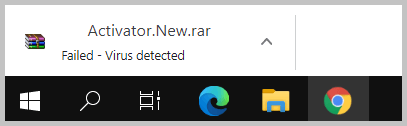
To download the file successfully in Google Chrome, first, you need to turn off safe browsing in your Chrome. After that, you need to turn off Windows defender and Anti Virus. Let see how to make it happen below –
Step 1 – Click on (three-dotted button) at the top right corner of Google Chrome.
Step 2 – Now go to Setting >> Privacy and security >> Security. (Also you can go that setting directly by searching chrome://settings/security in the search bar of Chrome.)
Step 3 – To stop download blocking, click on the No protection option.
Step 4 – It will open a new pop-up window, click on the Turn off button there.
Also read – Chrome is showing this file is dangerous, Chrome has blocked it.
By doing this, your computer does not allow you to download files from Chrome. Even after did it, you still find the same sentence “Failed – Virus detected”. To get completely rid of this issue, you need to turn off windows defender and Anti Virus. Now you need to turn off some settings which you can find in Control Panel. let see how to make it happen –
Step 1 – First of all, you need to click on button.
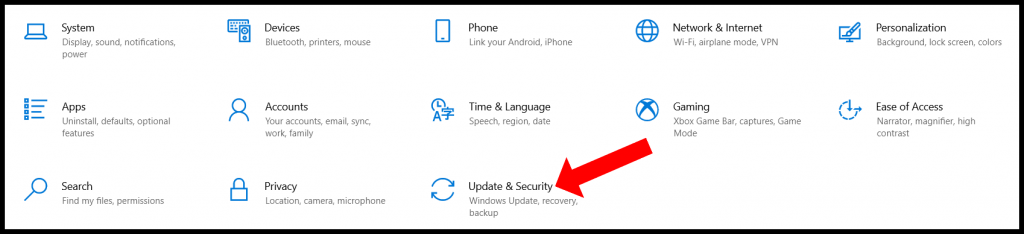
Step 2 – Now you need to click on the button and select Update & Security
Step 3 – Go to Update & Security >> Windows Security >> Virus & threat protection.
Step 4 – Click on the Manage settings link under Virus & threat protection.
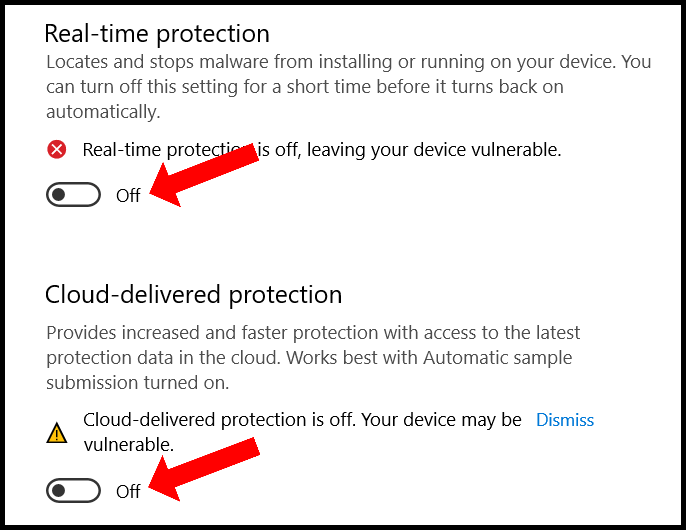
Step 5 – Disable the Real-time protection and Cloud-delivered protection as shown in the image.
Now you all set and ready to download your that file again. Now you will find your file has been downloaded successfully.
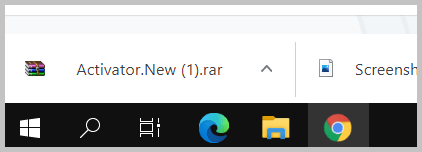
I want to give you proof that I have successfully downloaded my file. Scroll up and look what was the name of the file that failed to download. The file name was Activator.New.rar. Now, look at the image, the same file I have downloaded successfully by following this trick.
Also read | How to fix “your Windows license will expire soon?
Conclusion
This is the most simple and straight way to get rid of download failed virus detected issue. This is mandatory to turn off both settings. If you don’t want to make any changes in your computer setting, you should try to download in Mozilla Firefox and Opera Mini. But more than that, you can afford it. How little time you can do this.
I hope you got your solution after reading this article. If you like this article don’t forget to share it with your friends. If you have any questions feel free to ask me by comment below.
Thanks for reading.

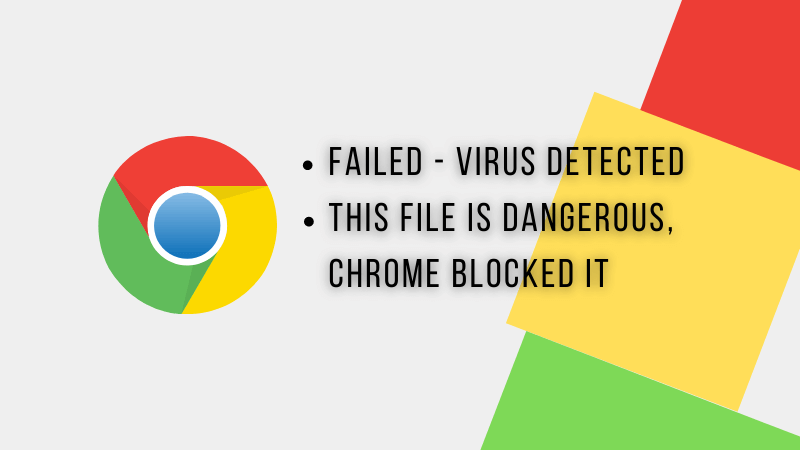
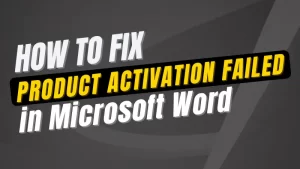

![Read more about the article [Fixed] Install Realtek Audio Driver Failure Error code 0001](https://bloggingdept.in/wp-content/uploads/2024/02/fixed-install-realtek-audio-driver-failure-error-code-0001-300x169.webp)