Sometimes what happens is your website shows there has been a critical error on this website. Nothing appears on your website in this situation. This is a temporary problem that you can fix on your own by repairing some things.
Many times we have also become a victim of this issue. In our case, this problem has been found to be due to tampering with plugins. To fix this, you can delete the plugin directly, as well as there is another way which you will see next –
How to fix there has been a critical error on this website?
There are several ways to fix this issue but I will tell you that one I use on my site, And it is the methods tried by a lot of people themself. Here in this article, I am using my domain technicalrazz.in for better understanding. So let get started –
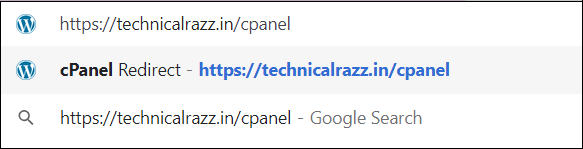
Step 1 – Open and log in to the cPanel of your website.
- To open the cPanel of your website, Just add the word ‘cpanel‘ next to your domain in the search bar of the browser that you are using same as shown in the image.

Step 2 – Go to the File Manager of your website’s cPanel.
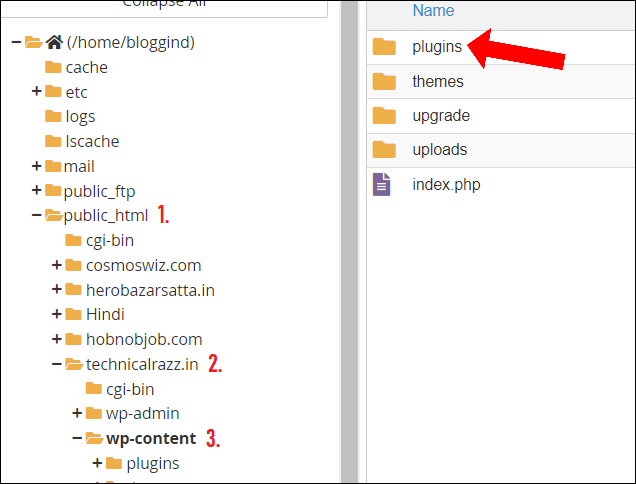
Step 3 – Now navigate to public_html >> your domain >> wp-content same as shown in the image.

Step 4 – There you will see the folder named ‘plugins’, rename that folder such ‘plugins_new’ or ‘plugins_123’.
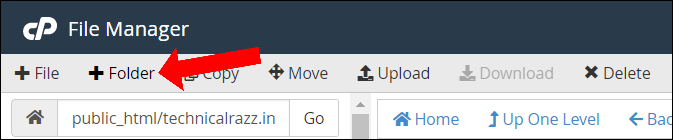
Step 5 – Create a new folder by using ‘+Folder‘ button at the top.
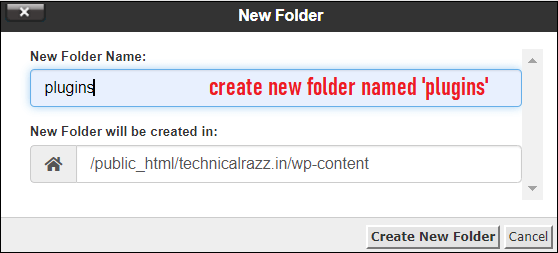
Step 6 – Rename the new created folder same as ‘plugins’ (even no capital latter allowed).
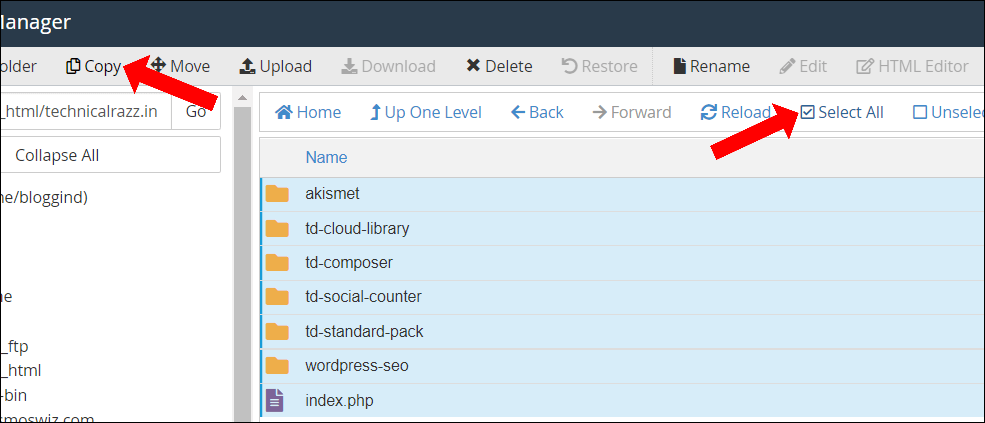
Step 7 – Copy the whole content from renamed plugins folder by using ‘Select All’ and ‘Copy’ button.
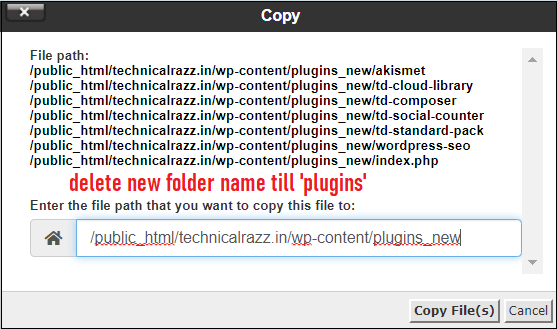
Step 8 – After clicking the ‘Copy’ button, the same window will open. Here delete the renamed part from the folder name.
Before – /public_html/technicalrazz.in/wp-content/plugins_new
After – /public_html/technicalrazz.in/wp-content/plugins
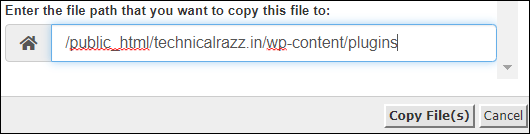
Step 9 – Rename the path same as shown in the image and after doing this click on ‘Copy File(s)‘ button.
Step 10 – After that check, if the whole content from the old folder has been copied to the new folder or not. If yes, then delete the old renamed folder.
Now reload your website and check if it is working or not. If it still is not working then directly contact your hosting provider without wasting your time.
Also read | How to remove Block Widgets from WordPress?

![You are currently viewing [Problem Solved] – There has been a critical error on this website.](https://bloggingdept.in/wp-content/uploads/2021/07/there-has-been-a-critical-error-on-this-website.png)
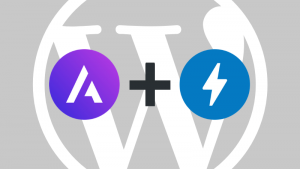
It is a nice post.