In this article, I am going to tell you how can submit Sitemap to Google Search Console. Are you a new blogger? Obviously, you are facing some problems. When you check your recently published article on Google, you do not find your article on Google. Google Search Console is an amazing solution to this issue.
Also read – Beginners guide for Google Search Console
To drive more traffic to your blog this is most important to submit your sitemap to “Google Webmaster Tool”. This is also known as “Google Search Console”. You can add your website there as your property. This is the free tool offered by Google. It helps you to display your website in search results. That means indexing your website easily. This tool will help to increase your website crawling rate. For that, you must do some basic and simple things. First, you will have to verify your ownership of your website which is the security provided by Google Search Console. After adding and verifying your website ownership you have done one important thing that submitting your website sitemap to the search console.
Before starting the main part you just need to know what is a sitemap? Why is important to submit the sitemap of your blog/website? Here, I’m going to guide you through step-by-step methods about how to submit a website sitemap to Google webmaster tools. Without doing any other conversion let start to know about it.
What is a Sitemap?
The sitemap is a simple thing. It is nothing other than the map of your blog or website. When you write a very new article then Google crawlers are not able to find them directly because it is not able to do contact with these crawlers. Crawlers collect the database from every website but because of the low result, they can’t find the new one.
This can be prevented by a sitemap. It is like code that is made in HTML or XML. The sitemap contains all URLs from your website. HTML sitemap does not read by the search engine. It helps your visitors to navigate through your website perfectly, The XML sitemap gives the crawling path to search crawlers.
The Google search crawler can collect the blog and article from your website and add it to their database with the help of an XML sitemap because the XML sitemap has all URLs from your website. The sitemap is not short-term even it has a different part like the size of the sitemap, the number of URLs in the sitemap, indexing priority of pages on the blog, updating frequency. This part can affect the blog’s crawling rate.
Now you have the knowledge of sitemap we should start the main section.
Submit Sitemap to Google Search Console
Before submitting your blog’s sitemap to Google Webmaster Tools you have to read the following steps carefully.
This article is for only the submission of a sitemap of only the posts from your blog. This is not for the submission of a sitemap of pages from your blog.
Let’s start the tutorial to Submitting sitemap for the post only.
Add & Verify website in Google Search Console
First of all, you have to add the website in Google Search Console. Nowadays, there is only one way to verify site ownership and that is DNS Configuration.
Step 1 – Sign in to your Google Search Console.
Step 2 – Enter the blog URL for Sitemap.
Step 3 – Finally, you need to verify your site ownership via DNS Configuration.
If you don’t know, how to verify site ownership via DNS Configuration, click on the link and read that article before this one. First of all, you need to add and verify your site in the search console.
Submit Sitemap to Search Console
There is no need to submit your sitemap to the Google webmaster tool. It happens automatically after adding your site to the webmaster tool. Only you need to confirm that the sitemap has been submitted automatically or not. To check your sitemap availability, go to the Sitemaps option in Google Search Console. If your sitemap hasn’t seen in the search console, follow the steps below –
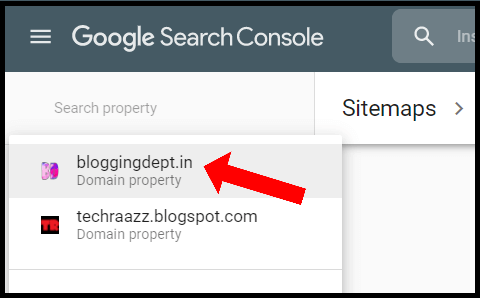
Step 1 – Open the Search Console and select the website for which you have to submit the sitemap.
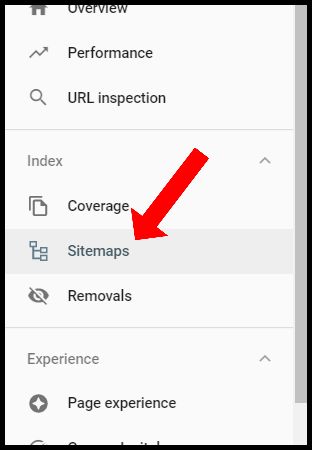
Step 2 – Go to Sitemap option as shown in image.
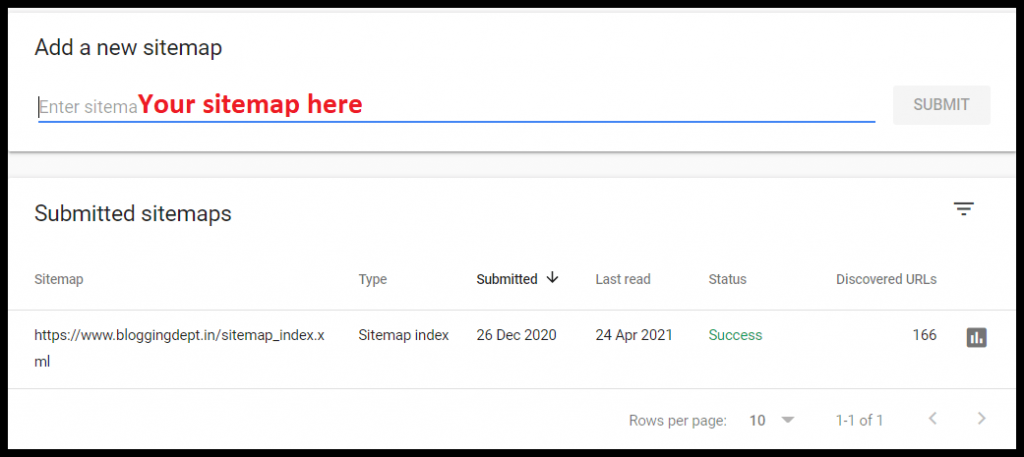
Step 3 – Now enter your sitemap with website URL as shown in image.
You have to submit two types of sitemap in Search console as given below –
Blogger sitemaps
https://techraazz.blogspot.com/sitemap.xml
https://techraazz.blogspot.com/atom.xml?redirect=false&start-index=1&max-results=500
https://techraazz.blogspot.com/atom.xml?redirect=false&start-index=501&max-results=1000
The first sitemap URL is mandatory to add. This is the simple and most important type of sitemap. If you did not add it, Search Engine crawlers have to face more trouble to find your article’s links.
The second URL is the sitemap code for your blogger blog that you need to add after your domain. If your Blogger blog has less than 500 posts, use the above code to your sitemap.
The third and last URL is the sitemap URL which uses as a sitemap when your site has 1000 or below numbers of articles. This is not mandatory to add it in Search Console.
WordPress Sitemap
If you have created your site on WordPress your primary sitemap will be like –
https://example.comsitemap.xml
If you use SEO plugins like Yoast SEO, Rank Math, so on, it will handle your sitemap and your sitemap will be as follows –
https://example.com/sitemap_index.xml
SEO plugin divides your sitemap into different parts of your website like author, posts, pages, and category. It means there are different sitemaps for different parts. But you have to submit only the above sitemap URL to Search Console.
https://example.com/author-sitemap.xml
https://example.com/category-sitemap.xml
https://example.com/page-sitemap.xml
https://example.com/post-sitemap.xml
https://example.com/post_tag-sitemap.xml
Step 6 – Click the “Submit Sitemap” button.
Congratulation! you have successfully submitted the sitemap.
Note: The above sitemap code will work for only and only for 500 posts. If you have more than 500 posts then put the following code in the provided empty field.
The full process is as it is the previous process. Only you have to put the following code in there.
This information is only for the sitemap of the blog post. If you want to show your pages in search results then I have written a separate article for that.
Check Sitemap is being worked or not
You put the Sitemap in Search Console, but how do you see if it is working properly or not? Just putting a sitemap in it doesn’t mean it’s done, you need to take care of your URLs. You have to check your sitemap’s dashboard daily. I am going to tell you how you can observe if your sitemap working properly or not. Let see my Search console image, my blog is on WordPress and I use the Yoast SEO plugin, hence my sitemap is generated by the Yoast SEO plugin –
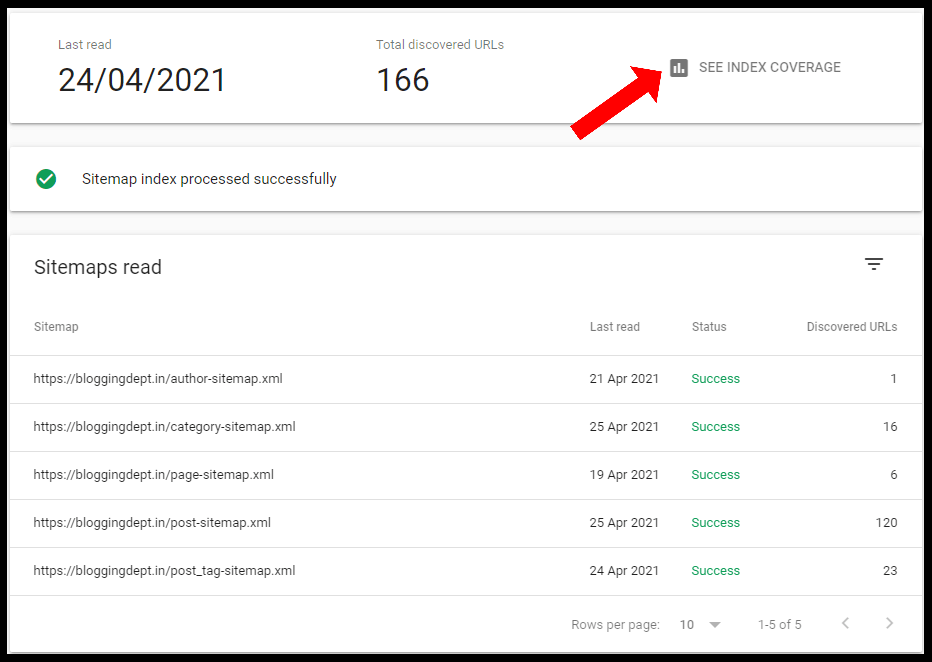
First of all, look at the Sitemap index processed successfully, it means it has submitted genuinely. The date is denoting the time when I submitted this sitemap URL to my search console. Actually, I didn’t add my sitemap URL manually, it happened automatically while I added and verified my site with Search Console.
Next, you can see Total discovered URLs on my site is 166. It means total including posts, pages, and categories, as you know there are different URLs for every different part of your website. Below, you can see Sitemaps read. Every sitemap has a green Success sign, it seems, it is working properly. Also you can see the Discovered URLs, which shows how many URLs the particular part has.
This is the benefit to submit Sitemap to Google Search Console, you can check the coverage of each and every URL of your website. If you haven’t submitted your site to Search Console go ahead and do it first.
Over to You
This was a guide for you. The webmaster is a very good tool to grow your blog’s traffic. Try this tutorial and go ahead. Let us know if this article is helpful or not.
I know this is not a new topic for you. I hope you understand the correct process to submit a sitemap to the search console. If you like this article, don’t forget to share it with your friends. If you have any queries, feel free to ask me in the comment below.
Thanks for reading.

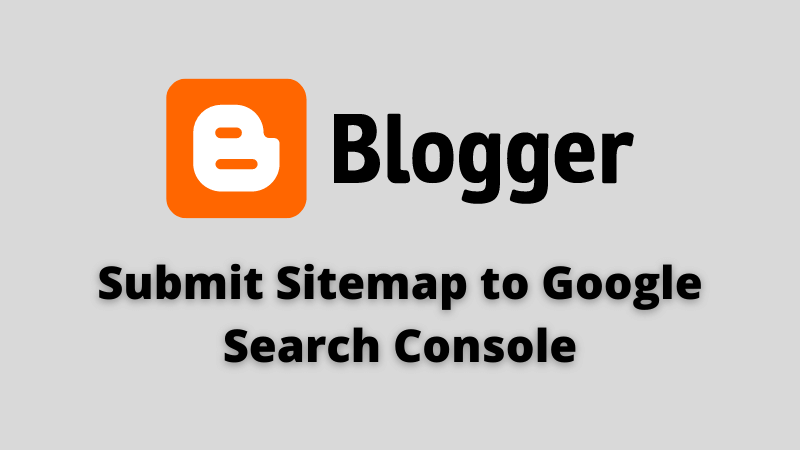

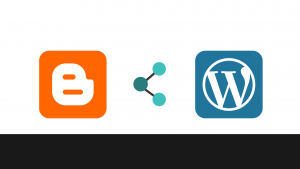
Very helpful article