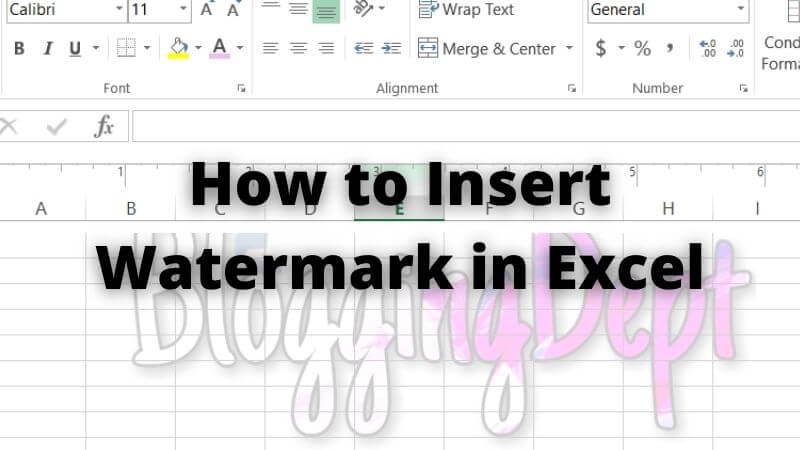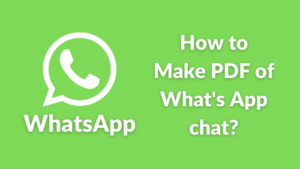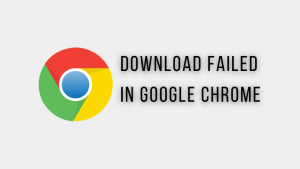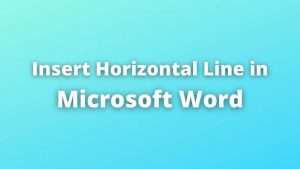Today I going to tell you the genuine steps on how to insert Watermark in Excel and how to remove Watermark in Excel. Watermark is faint background in your text documents. If you want to prevent your document from being copied, you have to use that in your documents. You can use any subtitle or logo of your company as the watermark. In this article, I want to show you how you can use any text as a Watermark. Also, I am going to show you how you can use your logo as your Watermark in Microsoft Excel. Don’t waste your time finding the different methods for your version. There is the same method for each and every version of your Microsoft Excel.
If you have already tried, you have known that there is no option of the watermark in Excel like Word, PowerPoint, Outlook. But you can do this using Header & Footer in the Text group. Let see how to make it happen below –
How to Insert Watermark in Excel?
1. Picture Watermark
Here I have divided the tutorial in step by step, you need to follow all the instructions to go ahead.
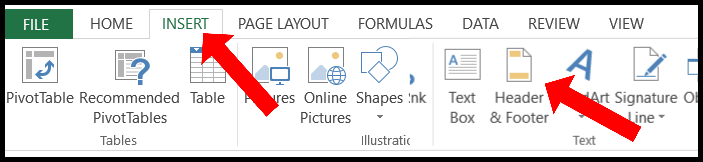
Step 1 – Go to Text group in Insert tab in Microsoft Excel. (Navigate to Insert >> Text)
- After clicking on Header & Footer, it will open the Header three header section in your Excel worksheet (Left, middle and right).
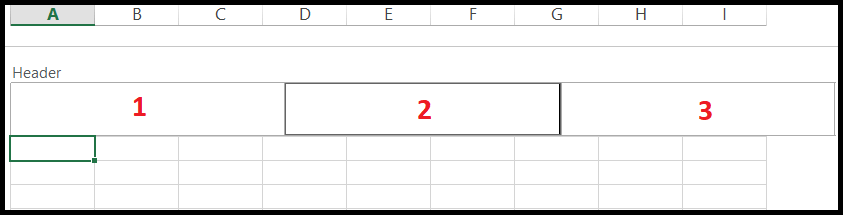
Step 2 – Click on any one of that three Headers where you want to insert.
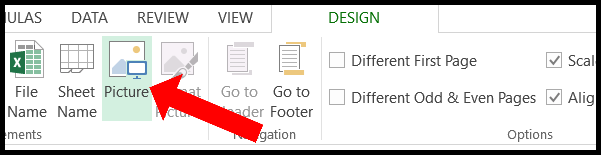
Step 3 – Now go to Picture menu in Design tab. (Navigate to Design >> Picture)
- Here you have to select the the picture from your device, which you have to add as your watermark.
Step 4 – After selecting the image click on “Insert” button.
You will see your watermark has been inserted successfully. Click anywhere else to see your watermark. Now you can design it by using Design tab.
Make your watermark faded – When you add a watermark, it is added with its original color. As you know fade watermarks look good and official. Follow the steps to make the watermark fade –
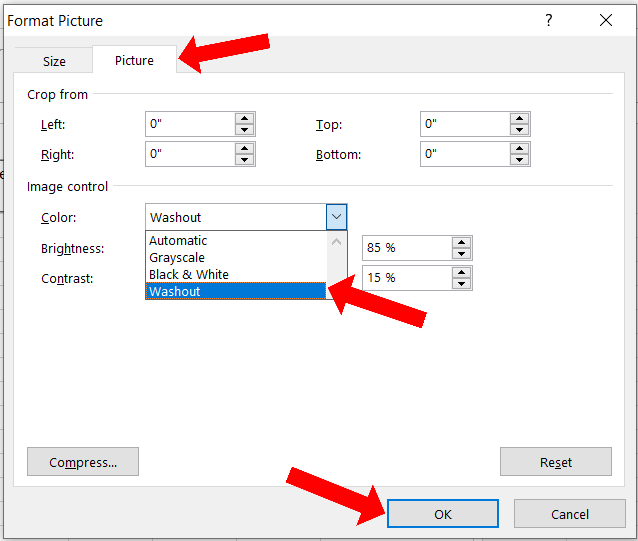
- Go to Format Picture beside to Picture in Design tab. It will open a new pop-up window.
- There are two menus available Size and Picture, click on the Picture menu.
- Select Washout from the drop-down in front of Color.
- Click the “OK” button.
Change the position of watermark – You can change the watermark position vertically only. There is no direct button available to change the position. You nee to follow some steps as below –
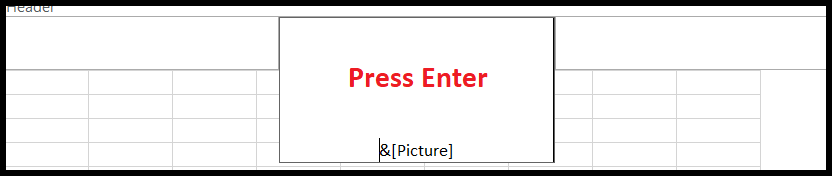
- Go to the header where you added the watermark.
- Move the cursor to the left of &[Picture] and hit the Enter key. Hit Enter as many times as you want down.
Change the size of watermark – It is not necessary that the photo you put in the watermark is in the correct measurement. That is why you may have to change the measurement of the watermark. Let see how to make it happen –
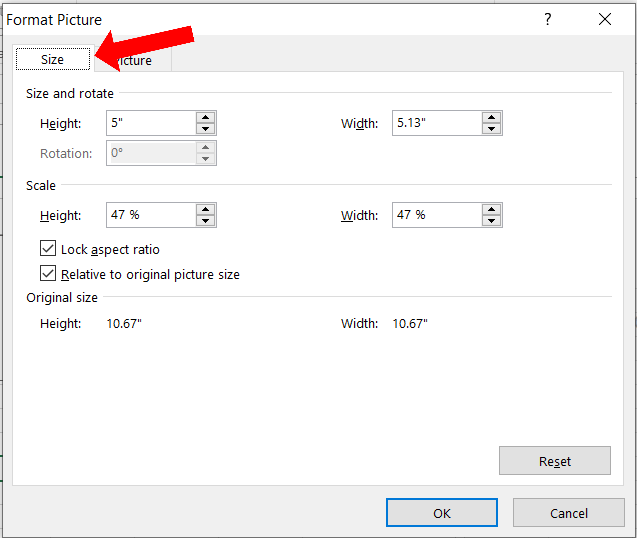
- Go to Format Picture beside to Picture in Design tab. It will open a new pop-up window.
- Now you have to go to the Size menu in the pop-up window.
- You can change the size of the watermark using the Height and Width option.
You can see I have ticked the Lock aspect ratio‘s check box. If you want to make changes only in height of the watermark, you should remove the tick from there. It will not allow you to make changes only in height or width. Remove that tick, if you want to change the ratio of your watermark.
2. Text Watermark
There is the same process to add the Text water too. Text watermark in Excel seems very impressive. In comparison to Picture Watermark, it has a similar process with it. Let see how to make it happen –
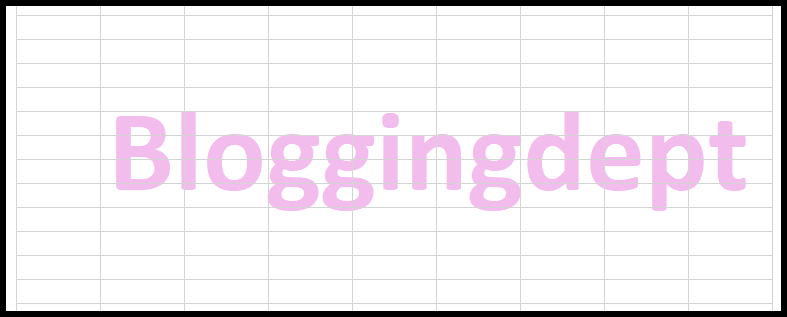
Step 1 – Go to Text group in Insert tab in Microsoft Excel. (Navigate to Insert >> Text)
- It will open the three header section according to their align (left, middle and right).
Step 2 – Click on one of the Header sections where you want to insert the text watermark.
Step 3 – Enter the text what you want to add in your Text Watermark.
To look to your text watermark, click anywhere else on the Excel. You can see your Text Watermark. You can change the position of Text Watermark using the same steps you have been used for Picture Watermark.
Change the size of Watermark – Here is simplest way to change the size of the Text Watermark. The Text Watermark can be resized in the same way that you resize characters in Excel. Hence you can also change the font style of the text in Watermark. Also, you can make your Watermark bold by using the button. Also, you can make your Watermark inclined and underlined as well by using buttons in Excel. If you want to make the text fade in the Watermark, you can do it by changing the color of the text directly.
Important – The most important use of Text Watermark in Excel is while you are going to share an under progress Excel sheet to someone, add watermark as under progress. The person in front will know it right away.
Also read: How to remove the watermark from Kinemaster videos?
How to remove Watermark in Excel?
You saw the way how to Insert a Watermark in Excel, now let’s see how to remove a Watermark in Excel. This is very easy to remove Watermark than insert Watermark. Only one thing you have to do is remove &[Picture] from Header. Let see how to make it happen –
Step 1 – Click on the Header where you have added the Watermark.
Step 2 – You will see &[Picture] at Header section, if you have used picture as Watermark, delete that from Header.
If your is a Text Watermark, just delete the text from your Header. You will see your Watermark has been removed successfully.
This is the correct way to insert/remove the watermark in Microsoft Excel. Also you can see this watermark in Print Preview. Simply go to File >> Print, it will show the Print Preview of your excel sheet.
Also read – How to insert Watermark in Microsoft Word?