Whenever you turn on the computer, your computer first shows “your windows license will expire soon” this error message, which looks like a bone in a kebab. This is a technical problem that is self-constructed although it can be easily rectified. We have made this article on this topic, in which we have given every possible effort that will help you to fix this error.
This is not a kind of serious issue on your computer but it is partially irritating, so you need to take it seriously. This can occur due to 2 reasons as follows:
1. Your Windows license is not activated: Sometimes you find this issue when your software is not activated. How can you check whether your software is activated or not?
Step 1: Go to This PC on your computer
Step 2: Press the right mouse button anywhere on the empty space
Step 3: Click on Properties
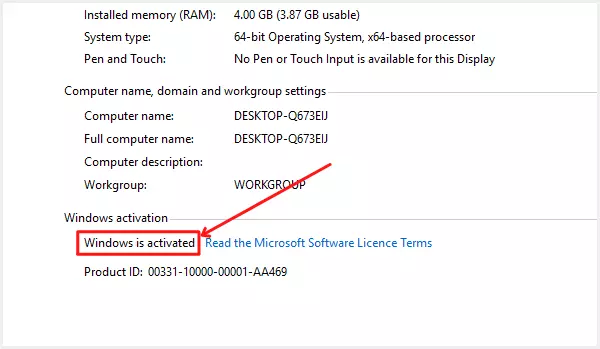
There you will see information about your system as I have shown my system information in the above image. My license is active, If the license was not activated then here would have mentioned Windows is not activated. In this case, sometimes your computer shows a “your license will expire soon” error message. It has a different process to be fixed, I have written on how to activate Windows license, which you can follow to get rid of that issue.
2. Something is missing from your computer: A computer is a machine that can occur hundreds of errors which you must have fixed. Sometimes what happens is that while fixing an error, some other file gets affected or a setting that gets changed automatically. So sometimes “your windows license will expire soon” this error message appears on your computer which originates from any such technical errors. We can fix such type of error permanently with the below tactics.
Related | How to turn on and off Game Mode in Windows 11
In what ways “your windows license will expire soon” this error message can be turned off?
There may be many reasons for occurring this error in your computer. According to their occurring reasons, it can be repaired in different ways, and we will discuss it one by one.
#1. Restart explorer.exe from Task Manager
1. Go to Task Manager. Either you can go directly by searching Task Manager on the Search bar or you can go by clicking the right mouse button on Taskbar and select Task Manager.
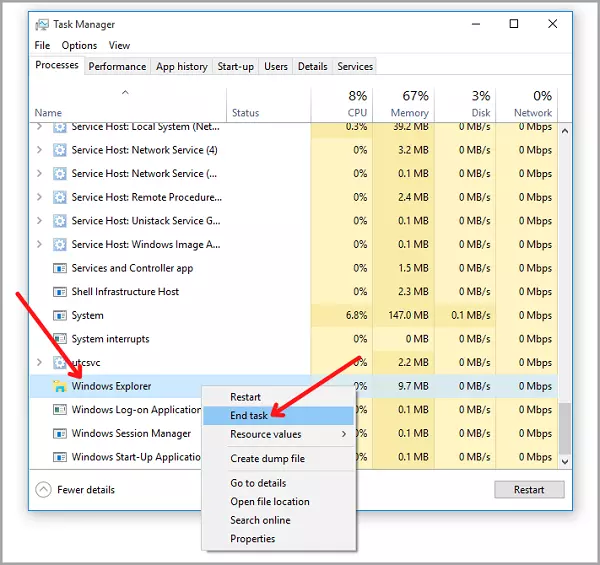
2. Scroll a bit down and find Windows Explored in the Process session of Task Manager.
3. Click the right mouse button on Windows Explorer as shown in the above image.
4. Now click on the End task button.
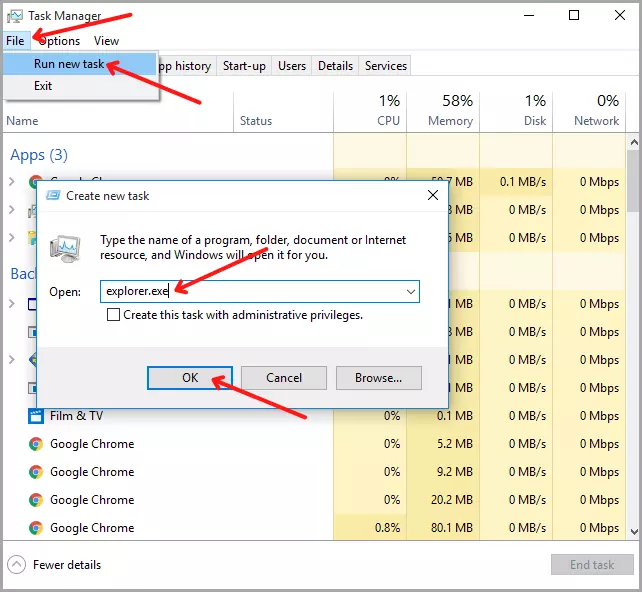
5. To restart Windows Explorer, click on the File menu then click on Run new task respectively.
6. Now it will open a Create new task window. As you can see in the image above, there is an empty text box in which you have to type explorer.exe and then click the OK button.
7. Restart your computer and check if the error message recurs or not.
If you find the error message again then follow the further process.
#2. Running Command Prompt
1. To run Command Prompt (CMD) press +X key together and choose Command Prompt (Admin) or search CMD in the search bar and then run CMD as administrator by pressing the right mouse button on it.
2. Now it will open a User Account Control window to get permission for making changes to your PC, click there on the Yes button.
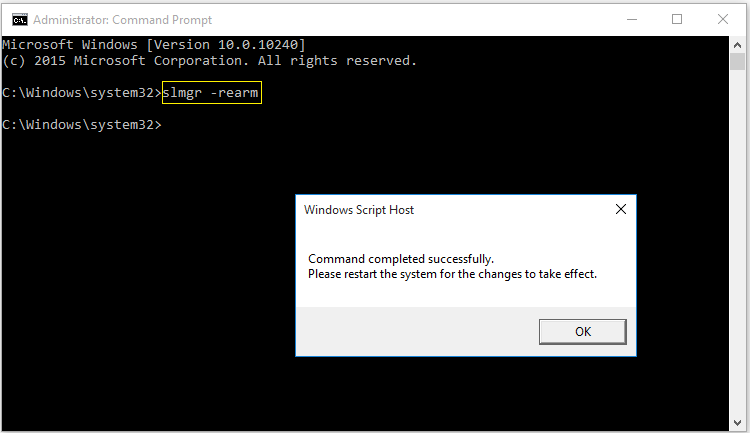
3. The same window shown in the above image will open on your computer. You will have to type the same text in your Administrator: Command Prompt that I have marked in yellow.
4. Type slmgr -rearm exactly after c:\windows\system32> as you can see in the image and hit the Enter button on your keyboard.
5. After that your computer will show a successful message click there on the OK button.
Now restart your computer and check whether it has been solved or not. If you found the error message recurs again on your computer then follow the further steps.
Also read | How to fix Download Failed Virus Detected in Chrome Browser?
#3. Enable no auto-restart with logged on users for scheduled automatic updates installations
1. First of all press +R key together on your keyboard.
2. It will open the Run popup window at the bottom. Type gpedit.msc in the empty text box and click on the OK button to open Local Group Policy Editor.
3. Now got to Computer Configuration >> Administrative Templates >> Windows Components >> Windows Updates respectively.
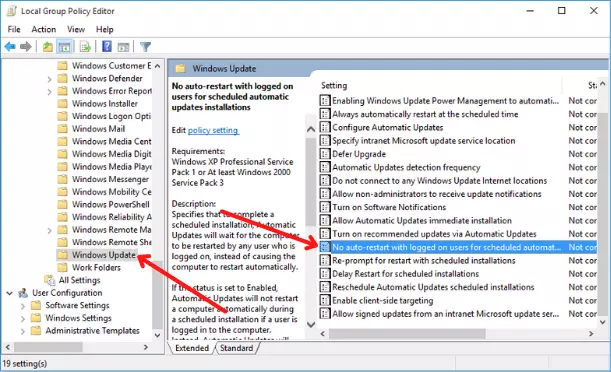
4. There you will find no auto-restart with logged on users for scheduled automatic… double click on it.
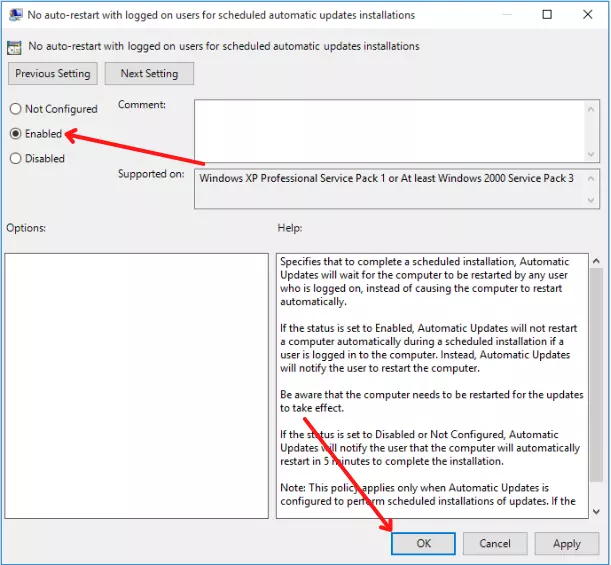
5. As I selected Enabled same you also have to do and then click on the Apply and OK buttons.
By doing this, that error message will have gone away from your computer, so this error will not be repeated on your computer again.
Also read | Problem solved – there has been a critical error on this website?
Wrapping up
These settings won’t be possible to succeed if you have an unlicensed Windows operation system if you have a torrent downloaded Windows operating system these settings won’t work. These settings presented are only for the genuine Windows licensed operating systems. I hope this article will help you. If you want to know more tactics so that your computer won’t show a “your windows license will expire soon” error message, then keep checking this page, as soon as we get any other solution on this, we will update this article.

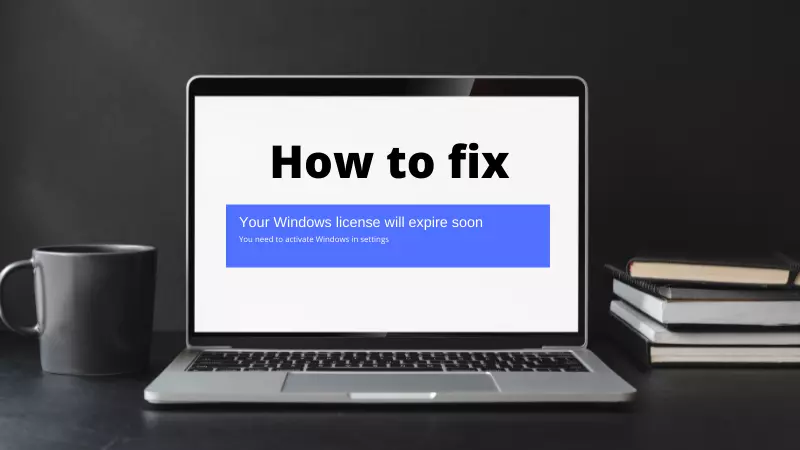
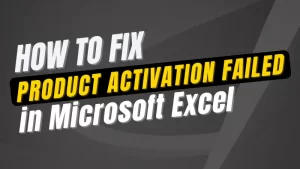
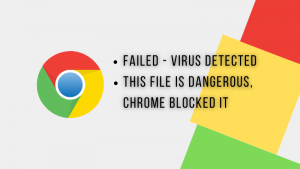
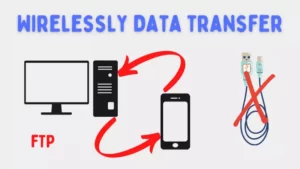
I am trying but not sucsses to do it
Keep patience sir, it takes time