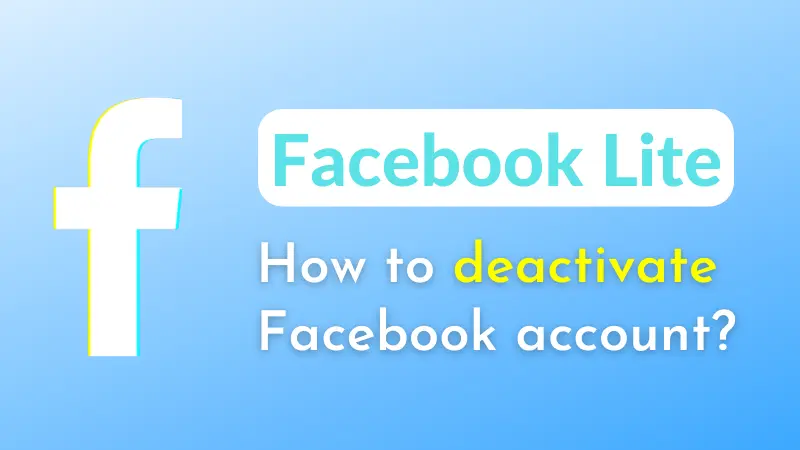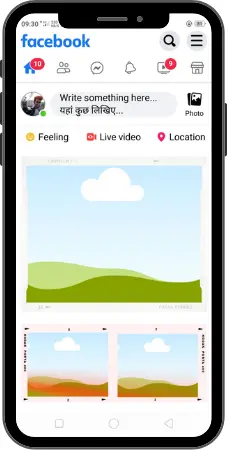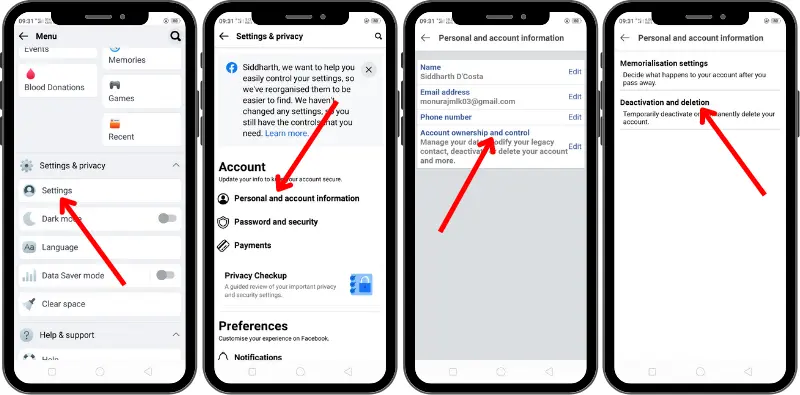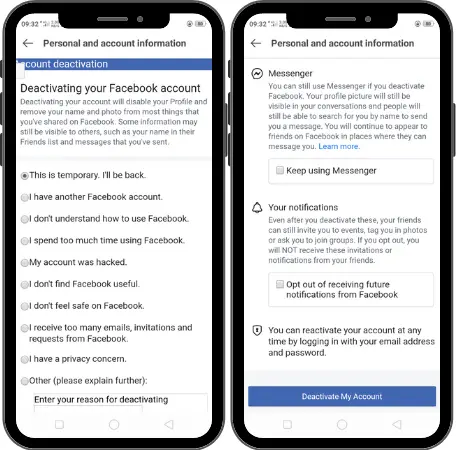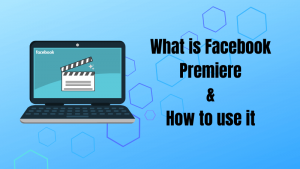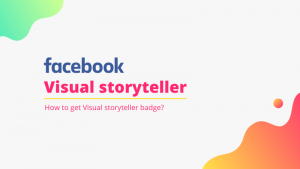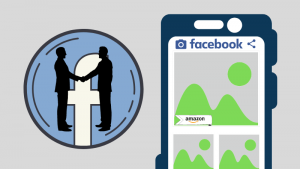When you want to take a break from Facebook deactivating your account is the best way to do so. In this article, we will know how you can deactivate your Facebook account using the website as well as the Facebook lite app.
Deleting the Facebook account is not the solution to any problem instead you have to try a smart way. There are many benefits of deactivating the account one of them is you can reactivate your account whenever you want. This behaves like deleting. When the account is deactivated, your friends will think that you have deleted the account. Nobody can see your posts and photos, nobody can find you and visit, and even nobody can send messages to you. And this is risk-free because whenever you want your account back you will get it just by logging in.
How to deactivate a Facebook account on PC?
- Go to facebook.com and log in with that account you have to deactivate
- Press the “Down Arrow button” at the top right-most corner.
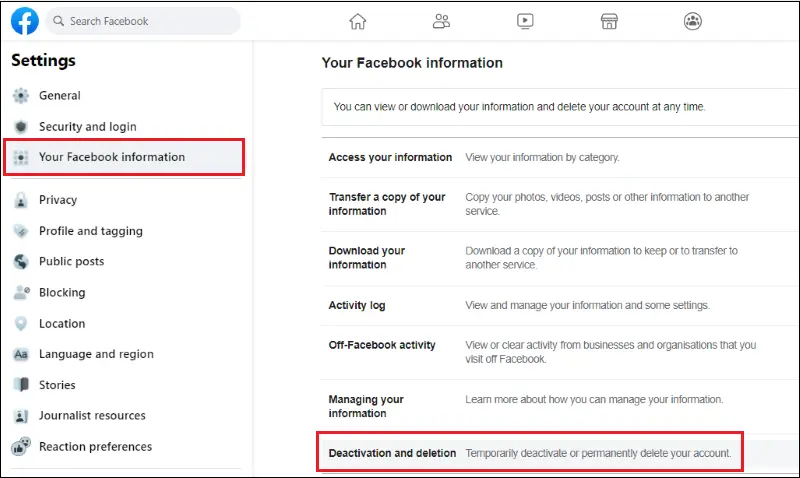
- Now go to Settings & privacy → Settings → Your Facebook information → Deactivation and deletion.
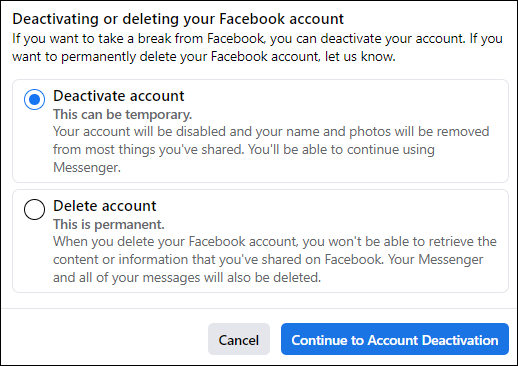
- Click on the “Deactivate account” option to be checked, then press the “Continue to account deactivation” button to go ahead.
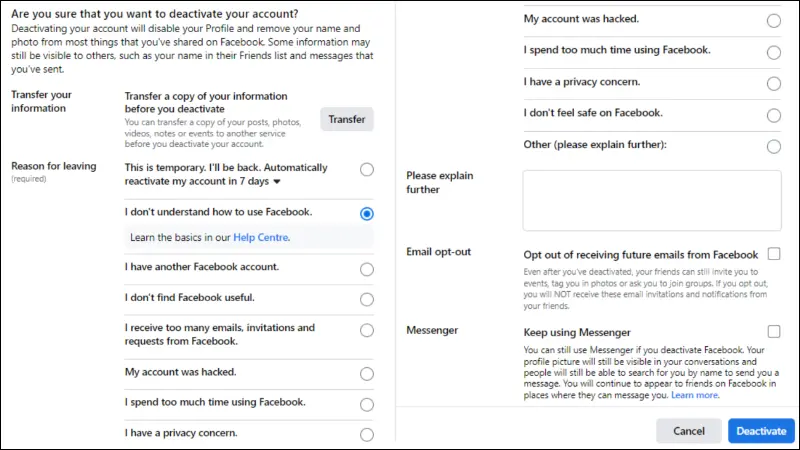
- Select a genuine reason for why you are leaving, select Email opt-out if needed, and select Messanger if needed, then click on the “Deactivate” button.
Email opt-out: Even if your account is deactivated, your friends can invite you to events, tag you in photos, and ask you to join groups, you will get notifications of all there in your email. By selecting Email opt-out, you will not receive any invitations or notifications from Facebook.
Messanger: If you want to use messenger even after your account is deactivated. After selecting this option your profile picture will still be visible in your conversations and people will still be able to search for you by name to send you a message. - Facebook asks a question to confirm that you really want to deactivate your Facebook account. Click here on the “Deactivate now” button.
Your account has been deactivated successfully. If you have selected the keep messenger option then you can continue on messenger while having your account deactivated. You can easily get your deactivated account back when you log in to this account again.
How to deactivate Facebook account on Facebook lite?
This is how you can deactivate your Facebook account on mobile. As you know Facebook Lite is the lighter version of the regular Facebook app and is available for both Android and iOS. The process of deactivating the Facebook account in the Facebook app is similar to the process in Facebook lite. Therefore those people who reached out here to know the deactivation process for the Facebook app can also read this article.
- Log in with the account you have to deactivate on the Facebook lite app.
- Tap on the “three parallel lines” button at the top right corner of the app front page.
- Go to Settings → Personal and account information → Account ownership and control → Deactivation and deletion.
- Now tap on the “Deactivate account” check box then press the “Continue” button.
- Enter your Facebook password and press the “Continue” button.
- Select a reason on why you are willing to deactivate your account or you can write a reason for leaving then press the “Continue” button again.
- If you are deactivating because of some posts on your account, then Facebook gives you an opportunity on the next page to remove those posts from your account. For that tap on the “Go to Activity Log” button.
- Schedule the automatic reactivation for your account by selecting the appropriate period or you can keep auto reactivation off by selecting the “Don’t reactivate automatically” option, then tap on “Continue”.
- Facebook asks you to keep using Messenger and enable email opt-out then tap on “Deactivate My Account”.
Your account has been deactivated successfully. This is the process to deactivate a Facebook account in the Facebook lite app. But if you want to delete a Facebook account permanently using Facebook lite on mobile I have written a detailed article on it.
Frequently Asked Questions
Q. How to deactivate your Facebook account permanently?
→ A Facebook account can not be deactivated permanently because it is the feature of Facebook which allows users to take a break for a while. If you want to take a rest from Facebook you can directly delete your account.
Q. What happens when you deactivate your Facebook account?
→ When you deactivate your Facebook account you appear like deleted. Nobody can find your profile, nobody can see your posts and photos, nobody can invite you to join group and like the page, and nobody can send you message until you want.
Q. Can the deactivated Facebook account be activated again?
→ Yes, the deactivated Facebook account can be activated again. You just need to log in to get your account back.
Q. What happens if you deactivate Facebook for a long time?
→ You can keep your account deactivated for as long as you want. Facebook saves all your data and information so you can get your account back whenever you want. So there is not time limit for deactivation, you can easily keep the account deactivated for one or two years.
Q. Can a deactivated Facebook account get auto reactivated?
→ It can happen only when you set your account to be reactivated automatically. You get the option to schedule auto reactivation while deactivating account. You can schedule auto reactivation upto 7 days not more than that.