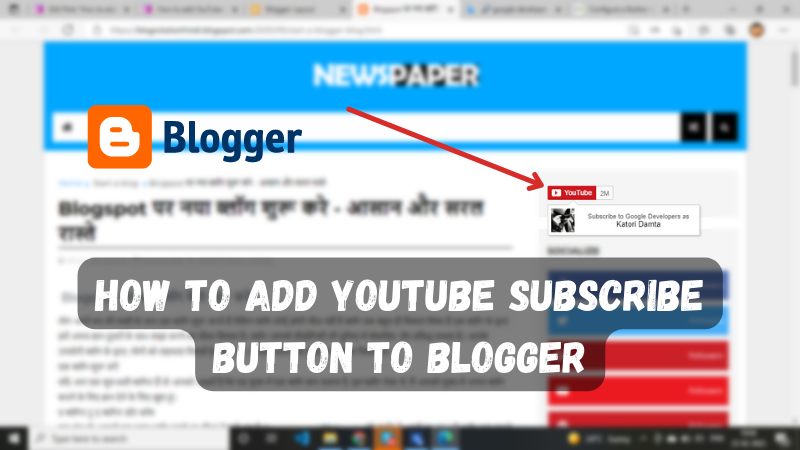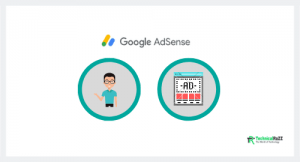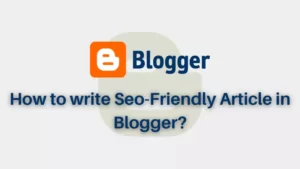If you want to know how you can insert Subscribe button of your YouTube channel in your Blogger blog, then read this article. Adding social links and if you have a YouTube channel then its link to the blog is a smart way to increase trust juice. Just like people put the link of their website in their YouTube videos, the Subscribe button of YouTube can also be put in the blog and there can be many benefits of doing so. This is not mandatory, but if you are a YouTuber and a Blogger, then by doing this people know that you also have a YouTube channel. Let’s see how you can make it happen:
How to add a YouTube Subscribe button to Blogger?
This is a very easy task which you can do in a few simple steps. First of all you need to generate YouTube Subscribe button, and you can do so using Google Developer tool. To get your channel subscribe button you need your channel ID. You will get the information about from where you get your channel ID further in the article.
Step 1: Get the code for YouTube Subscribe button
1. Go to Google Developer’s website.
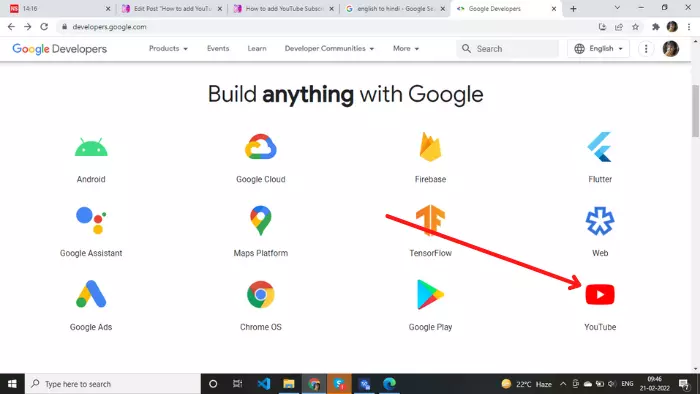
2. Scroll a bit down, find the YouTube option there and click on it.
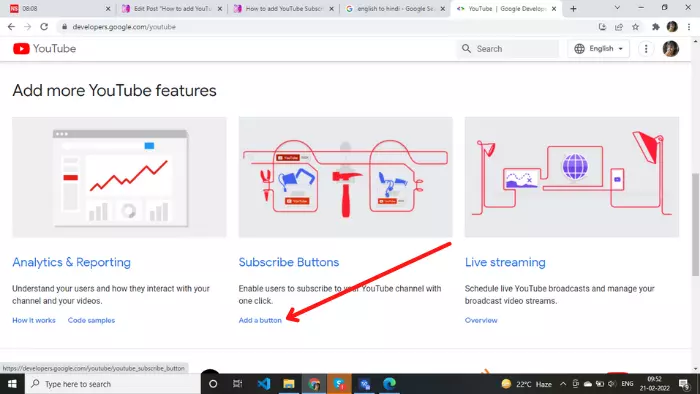
3. Click on “Add a button” in Add more YouTube features area.
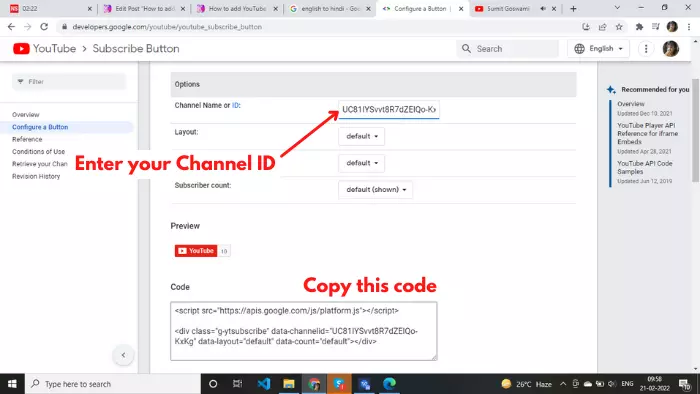
4. Here you have to enter your “Channel name” or “Channel ID“. but I recommend you to enter the channel ID instead of the channel name. Because in the case of similar channel name this tool fails to identify which channel is actually yours?
Where to find your Channel ID?
Step 1: Go to YouTube.com
Step 2: Click on your profile icon
Step 3: Go to Settings >> View advance settings
There you will get see your Channel ID, you just need to click on copy button to copy that.
5. Copy the code as I have shown in the image.
Options to optimize: It provides a few settings to customize the button. By selecting the full layout, the logo of your channel appears with the button. There are two themes one is default white and the other is dark. You can hide the number of subscribers by switching hidden Subscriber count.
Related | How to add the Facebook page to your Blogger blog?
Step 2: Put the code in your Blogger blog
The code has been generated now just need to put it somewhere in blogger. you can insert it wherever you want ie header, sidebar, and footer. I am using the sidebar to show you the demo. so let’s see how:
1. Login to your account and go to “Layout” area in Blogger.
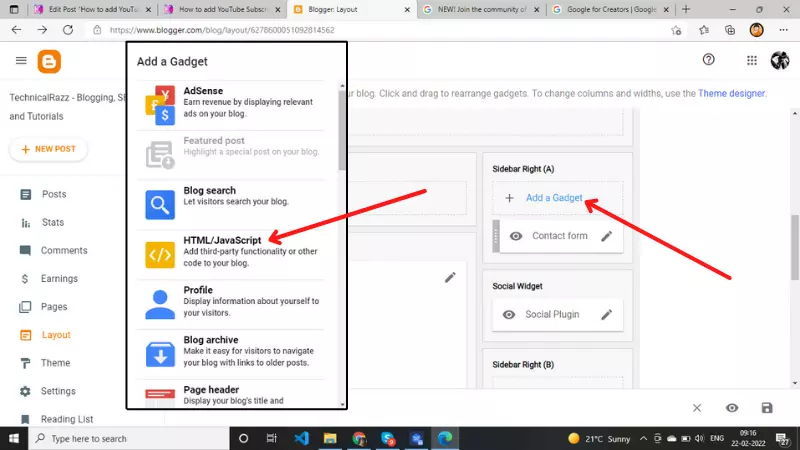
2. Click on “Add a Gadget” as you can see in the image.
3. It will open the gadget list, click on “HTML/JavaScript” there.
Same thing you can do anywhere as I have added the Gadget in my Sidebar. You can insert button as per your requirement.
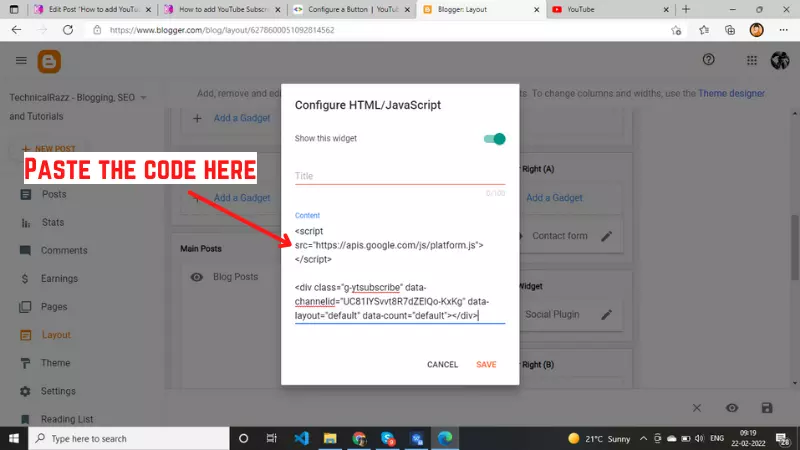
4. Same popup will open to your computer, paste the copied code in the “Content” area.
5. Click on the “Save” button.
There you go! You did it. View your blog and check whether the button is appear or not.
How to add YouTube subscribe button to post or page?
In case if you want to show the YouTube Subscribe button in the any post or page feed in your blog, let’s see what should you do? This task is similar as we add a table to the post or page in Blogger.
1. Go to the post editor or page editor to which you want to add the button.
2. Now change the view from Compose view to HTML view.
3. Paste the code directly anywhere you want to show the button.
4. Update the post, your button will be there.
Final Words
I hope this article will help you. As I already mentioned it is not necessary. It doesn’t matter if you don’t have a YouTube channel. But if you present true knowledge then people will definitely go to your YouTube channel from your blog. Blog can become a good way to increase the subscribers of the channel, if there is a lot of traffic on your blog.